Windows Firewall Control 4.0.0.4 | 547.63 KB
Windows Firewall Control is a nifty little application which extends the functionality of the Windows Firewall and provides quick access to the most frequent options of Windows Firewall. It runs in the system tray and allows user to control the native firewall easily without having to waste time by navigating to the specific part of the firewall. This is the best tool to manage the native firewall from Windows 8, Windows 7 and Windows Vista.
Windows Firewall Control offers four filtering modes which can be switched with just a mouse click:
No Filtering – Windows Firewall is turned off. Avoid using this setting unless you have another firewall running on your computer.
High Filtering – All outgoing connections are blocked. This setting blocks all attempts to connect to and from your computer.
Medium Filtering – Outgoing connections that do not match a rule are blocked. Only programs you allow can initiate outgoing connections.
Low Filtering – Outgoing connections that do not match a rule are allowed. You can block the programs you do not want to initiate outgoing connections.
Program Features:
• Just one small executable file. All features are packed in the same file.
• Full support for executing tasks from standard user accounts.
• Intuitive and easy accessible interface in the system tray.
• Allow or block a program to connect to the internet with just one mouse click.
• Shell integration into the right click context menu of the executable files.
• Search for invalid rules with the possibility to delete them.
• Quick access to edit Windows Firewall rules directly from the program interface.
• Choose if you want the program to start at user logon.
• Import and export the policy of the program.
• Protection to unauthorized uninstallation.
• Possibility to restore previous settings at uninstallation.
• Check for a new version from the program interface.
• And many more… Just give it a try.
• Learning Mode which provides notifications for blocked outgoing connections.
• Search for executable files in a user defined folder and create new rules for the selected ones from the result list.
System Requirements:
• Microsoft .NET Framework version 4.0
• Compatible with all 32bit and 64bit versions of Windows 8, Windows 7 and Windows Vista.
Changes in 4.0.0.4:
New: Added the possibility to copy the filename in the clipboard when the user clicks on the filename in a notification. Open file location was moved to the program icon, so pressing on the program icon will open the file location folder.
New: When the user recreates the recommended rules there is no result dialog to inform the user if the action was completed or not. Now, a new confirmation is displayed.
Updated: WFC recommended rules for Windows Store in Windows 8 was updated.
Fixed: A new notification is not displayed if the Location is changed and there is a rule which blocks other Locations. For example, if a browser is allowed for Domain location only and the user switches to Public location, then the browser is blocked without displaying a new notification.
Fixed: The default rule for the WFC updater is not the correct one on a clean install, only when the user chooses to recreate WFC recommended rules from the Rules tab.
Fixed: When exporting a policy file it does not overwrite a file with the same name even if the confirmation dialog says that the new file was successfully saved.
Fixed: When importing a policy file the profile is switched to Low Filtering and the notifications are set to disabled. These two settings are left now like they were before the import.
Fixed: Update dialog result does not show in the center of the Control Panel window if Manage Rules window is opened.
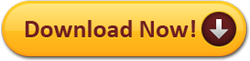

This comment has been removed by the author.
ReplyDelete